描述测试性能的方法
总结
如何测试 Solidigm™(以前称为 Intel®)客户端固态硬盘系列的性能。
许多因素都会影响性能结果。下面提供了一些需要检查的因素。
- BIOS优化:
- 启用 “Hyper Threating” 和Intel® “Turbo Mode”;
- 禁用 “EIST(增强型英特尔速度步进技术)”、“PCIe ASPM(活动状态电源管理)”、“C 状态”和“P 状态”
- 操作系统 (Windows® 10/11) 优化:
- 禁用 所有病毒和防火墙保护;
- 禁用 屏幕保护程序和睡眠;
- 开 仅适用于基本的 Windows 程序和服务的 DEP;
- 没有分页文件;
- 禁用 “定时驱动器碎片整理/优化”;
- 禁用 Windows* 更新和所有计划任务;
- 电源选项优化:
- 在电源选项中选择“高性能”电源计划;
- 禁用 “PCI Express 链路电源管理”;
- 将 “关闭硬盘驱动器” 更改 为“0分钟(从不)”;
- 将 “最小/最大处理器状态” 设置为 100%。
- 驱动器优化:
- 确认 驱动器正在使用最佳连接;
- 被测驱动器应作为辅助(非操作系统)驱动器连接到系统;
- 确保安装了最新的固件和驱动程序;
- 运行安全擦除(重要提示:在继续之前,请务必定期备份数据,因为此过程会从驱动器中删除所有数据。
- 下载并安装 Solidigm™ Storage Tool ,如果是 NVMe Solidigm™ 客户端 SSD,请选择 “Secure Erase” ;
- 使用 一些第三方 工具,如 HDAT2* 和 KillDisk* ,在 SATA Solidigm™ 客户端 SSD 上执行安全擦除;
- 运行 “性能助推器”;
- 安装正确和最新的基准测试应用程序来测试性能,此处使用 CrystalDiskMark 8.0.4“ 作为示例,可以在 https://crystalmark.info/ 上找到
- 在“设置”菜单下选择正确的SSD类型;
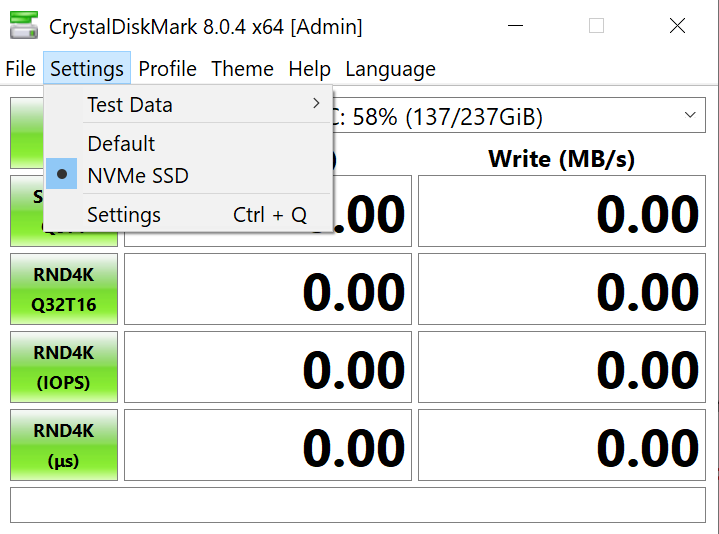
2. 在“配置文件”菜单中选择“峰值性能”。
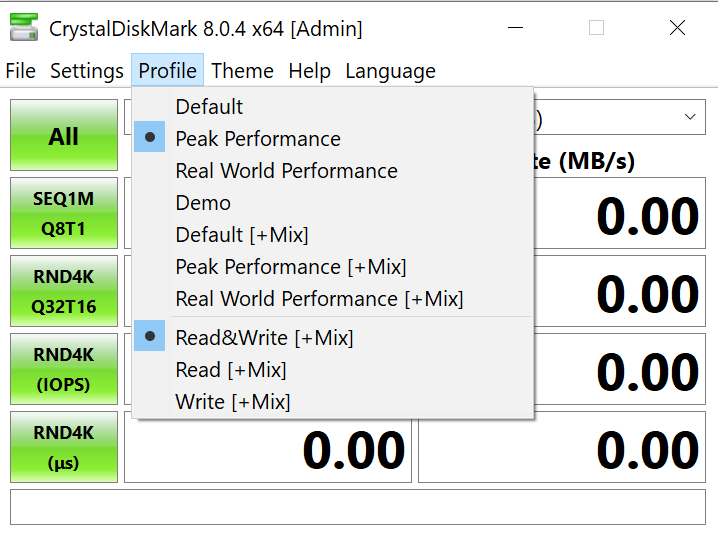
3. 选择 需要测试的分区/驱动器。
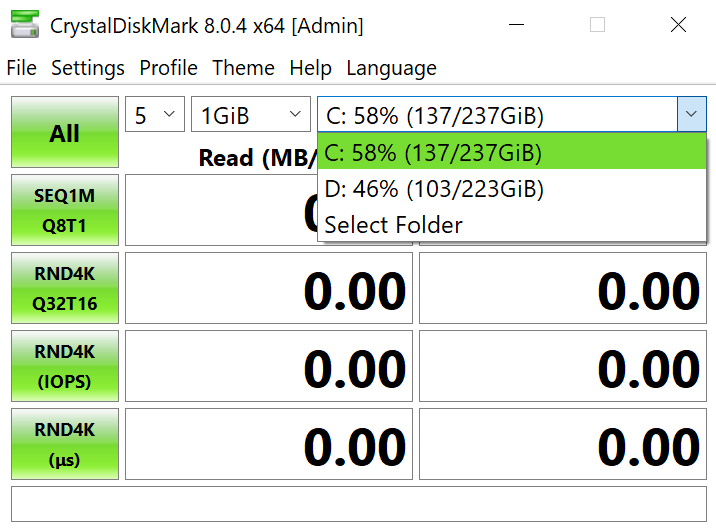
4. 将结果保存 在文本文件中。这将显示 MB/s 和相应的 IOPS 结果。
其他信息:
如果这不能解决问题,请联系 Solidigm™ 客户支持并提供以下详细信息:
-
- 有关遇到的问题的详细信息以及您已经尝试过的内容。
- 系统详细信息。
问题? 查看我们的社区 论坛 寻求帮助。
问题? 联系 Solidigm™ 客户支持:
[中文][简体中文][德语][日语][韩语]
成功